
Starting a WordPress website is an exciting experience that allows you to share your ideas, products, or services with the global community. This guide will walk you through each of those steps, ensuring your site is being built correctly.
A website is essential in the online environment. It is your digital brand in front of others to show your products/services to the world. There are many CMS (Content Management System) platform providers out there, but one that stands out is WordPress, which is well-known for its ease of use and flexibility that suits both beginners and expert developers alike.
Table of Contents
Step 1: Choose A Domain Name And Hosting
Choosing A Domain Name
Your domain name is your website’s address on the internet. You need to be sure to pick a name that people remember and that ties into what your content is about. Consider it a good idea to use words related to your niche to enhance your visibility with search engines.
Choose a Web Hosting Provider
Web hosting is the location your website files are stored so people can access them via the internet. As you’re evaluating hosting providers, consider factors such as reliability, customer support, and whether they can scale with you. WordPress-specific hosting options are very convenient because they provide environments specifically configured for WordPress sites. For more insights, check out this guide on which web host suits your online business.
Are you looking for a web hosting provider? Get an exclusive 20% discount when you sign up through this link.
Step 2: Install And Set Up WordPress
Installing WordPress
Once you sign up with your chosen host, you will be able to either set up a WordPress installation yourself or use a one-click WordPress installation offered by many hosting providers. Or, if you prefer, you can do a manual installation of WordPress by downloading it from the official website and then following the step-by-step guides provided by them.
Configuring Basic Settings
Once installed, set up important settings for your WordPress website:
- Site Title and Tagline: This is the name and description of your site.
- Timezone: Add your local timezone so the post timings would be accurate.
- Permalinks: Choose an SEO-friendly URL structure for better readability and search ranking.
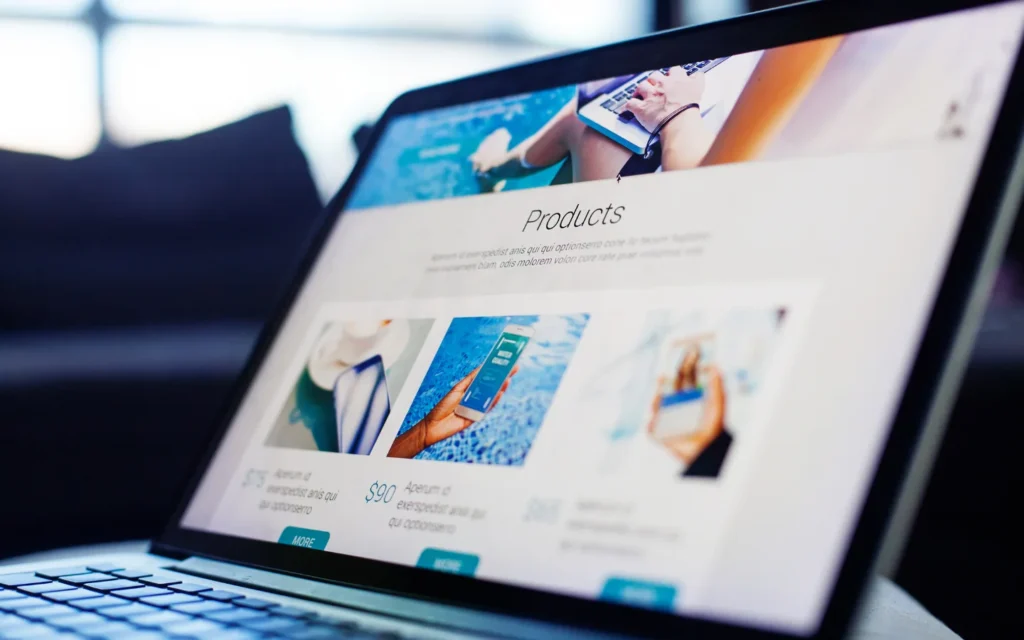
Step 3: Select A Theme And Install Essential Plugins
Choose And Customize A Theme
The theme of your website controls how it looks and, in most cases, how it functions. Personally, I recommend using WordPress due to its very large collection of free and paid themes. Make sure the theme you choose is mobile-friendly and reflects your brand’s aesthetics. Customize it by adding your logo, adjusting colors and fonts, and customizing layouts to fit your content model.
Installing Essential Plugins
Plugins add new features to your website. Here are some of the key plugins you need:
- SEO Plugins: Enhance your site’s presence in the search engines.
- Security Plugins: Keep your site safe from potential attacks.
- Backup Plugins: Regularly back up your site data to avoid loss.
To install plugins:
- Go to “Plugins” from your WordPress dashboard.
- Select “Add New” and type in the plugin you are looking for.
- Install and activate it.
Part 4: Set Up Important Pages And Add Contents
Creating Important Pages
Every WordPress website has its core pages. Here is an example:
- Home: The main web page for your visitors to visit first
- About: Information about you or your business
- Contact: For visitors to reach out. Usually this includes a form and a map.
- Blog: A web page for your articles
Utilize the WordPress block editor to aid in adding and formatting your content so it is compelling and readable.
Adding Media
Use images, videos, and other media types to enrich your content. It also doesn’t just beautify your site but helps you communicate information best.

Step 5: Optimize Search Engine Optimization (SEO)
Search Engine Optimization (SEO) refers to optimizing your website to ensure it appears higher in search engine results. An optimized WordPress website drives organic traffic, enhancing visibility and prospective interaction. To learn more about how you can effectively optimize SEO to your WordPress website, check out this comprehensive guide.
On-Page SEO Techniques
Which takes the form of a strategy to optimize and enhance the content of your web page. Here is how you implement:
- Add Title and Meta Descriptions: Write page titles and descriptions that will be attractive and relevant.
- Optimizing the components of your web page headers: Use header tags (H1, H2, H3) to structure your content so search engines can read it better.
- Insert Alt Text to your images: Write a description describing your image for easy accessibility and enhance SEO performance.
- Enter URL Structure: Your URL links should be easy to read and relevant to the page
Using SEO Plugins
Plugins such as RankMath, Yoast SEO, or All-in-One SEO provide guidance in optimizing your content, offering suggestions and analyses to enhance your site’s SEO performance.
Step 6: Increase Website Security And Back Up Operations
Secure Your Website
A website that does not have any security is prone to many malicious attacks, such as hacking, malware, etc. To protect your site:
- Install Security Plugins: Tools such as Wordfence or Sucuri come with complete security functionalities.
- Use Strong Passwords: Make sure all user accounts have complex passwords.
- Update Regularly: Update WordPress core, themes, and plugins regularly to mitigate vulnerabilities.
Backup Your Website
Backups are essential to restore your site after data leakage. Use backup plugins that automatically back up your data on a schedule and store it safely on your server or cloud services.
Step 7: Preview, Test, and Launch Your WordPress Website
Before going live, check that all text, images, and links are correct and working. Ensure that the design elements of the site are consistent on each of the pages.
Make sure you assess your site’s responsiveness on all different devices (desktops, tablets, smartphones) and browsers. Also, check for page loading speeds and optimize any delay-inducing practices.
When ready, you can publish your web pages and disable “coming soon” pages if you have created one. Once your site is up, let your networks know you’ve launched your WordPress website and where they can find it.

Step 8: Keep Your Website Updated and Maintained
Regular updates keep your site secure, performing well, and up to date on features or plugins. In the WordPress dashboard, look for updates and be sure to install them as you see them. Keep in mind that you should back up your site before making any major changes.
Automate backups and run regular security scans to catch and deal with threats as early as possible. Utilize tools to monitor site speed and uptime. If there are issues, then address them speedily to ensure a positive user experience. Regularly write blogs/news and update them accordingly, which will be beneficial for your audience as well as SEO ranking.
Conclusion
Keep in mind, developing a successful WordPress website takes consistent work. You’ll need to regularly update the information, check for security issues, and add new content. If you want to get help from a web designer, SEO, or funnel expert, you can visit my website, www. judepudlao.com, for professional support.
FAQs About Publishing a WordPress Website
How Much Does It Cost To Publish A WordPress Website?
The cost varies depending on your choice of hosting and whether you use a free or premium theme. Typically, budget-friendly options are available, but premium services can add additional costs.
Can I Publish A WordPress Website For Free?
Yes, you can use WordPress.com’s free plan, but for full customization, self-hosting with WordPress.org is better.
How Long Does It Take To Make A WordPress Website Live?
If you have a domain and hosting, you can publish your site within a few hours.
Do I Need Coding Skills To Publish A WordPress Site?
No, WordPress is user-friendly and doesn’t require coding knowledge.
How Do I Make My WordPress Website Private?
Go to Settings > Reading and enable the private or password-protected option.
What Are The Benefits Of Using WordPress To Publish A Website?
WordPress offers flexibility, ease of use, a vast library of plugins, and SEO-friendly features, making it one of the best platforms for website creation.
